Please Rate Us on this post

Introduction

The Redmi 6A, also known as “Cactus,” is a budget-friendly smartphone from Xiaomi that offers decent performance for its price. However, like any Android device, it may encounter software issues or slowdowns over time. If you’re facing problems like software glitches, slow performance, or a bricked device, flashing the Stock ROM can often be the solution. In this guide, we’ll walk you through the process of downloading the Redmi 6A Flash File (Cactus) and flashing it onto your device using the MTK (MediaTek) Flash Tool.
What is a Stock ROM?
A Stock ROM, or firmware, is the original operating system and software package that comes pre-installed on your Android device. It includes the necessary files and software required for your device to function correctly. Flashing the Stock ROM means reinstalling the official software on your device, which can help resolve various software-related problems.
Here are some common reasons to flash a Stock ROM on your Redmi 6A:
Use This Key or Edl Point For Flashing Unlocking
Use This Emmc/ UFS Health Repair, Flashing, Unlocking
Xiaomi





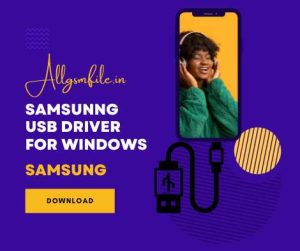
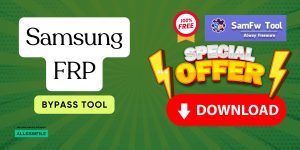
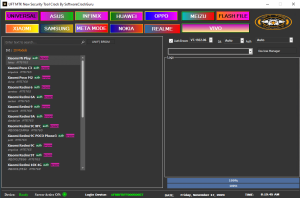
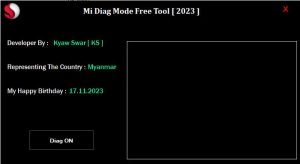
AllGsmFile.in provide you with all mobile’s latest flash file to download for free and here you can learn more about mobile hardware solution, flashing, and unlocking. Copyright © 2021 allgsmfile.in Designed by Allgsmfile All rights reserved.