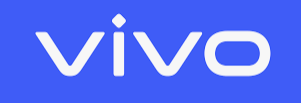Trending Now
- Poco C75 Light IC Ways and all Checking Steps | Poco C75 Light Solution PDF
- OPPO A3 PRO 5G UFS ISP PINOUT 100% FREE | 4K IMAGE | CPH2665 WITH DUMP FILE
- All Light IC Basics | Working, Pinout & Testing Guide for Free
- Redmi 5a Charging Solution
- Play YouTube Video in YourYour Old Mobile by Akash Barta Mobile
- Fix My Speaker Tool – Remove Water & Dust Instantly | Akash Barta Mobile
- SAMSUNG A546E U5 UFS Dump File – 100% Tested for Dead Boot Repair
- Ohm’s Law Calculator by Akash Barta Mobile
- POCO C75 (lake) Da File For Flashing and Dead Boot Repair [Without Auth] [64GB] | with ISP Pinout
- VIVO Y22 V2207 EMMC Dump File 100% Tested
- Mi 10 Lite 5G (Monet) ENG ROM – Special File
- XIAOMI POCO M4 PRO 4G FLEUR – REPAIR SN SPECIAL FILE
- Realme Narzo 50A (RMX3430) Dump File : Halabtech Tested
- Tested SM M405F U2 Dump Emmc File: Easy to Access
- ENG ROM – Xiaomi Mi 10 5G (UMI) | Download Tested Rom
- Mi 10 Lite Zoom (Youth) 5G (vangogh) ENG Firmware 100% Tested
- Samsung A01 (A015) EMMC Dump File for Dead Boot Repair
- Galaxy Tab S4 / SM-T837A EMMC Dump File for Dead Boot Repair
- 100% Tested Xiaomi Redmi 13C / POCO C65 (Gale) Factory ROM WITH ISP PINOUT
- REDMI A3 POCO C61 (BLUE) 2024-ENG FIRMWARE 100% Tested™ | With ISP Pinout
- Infinix X6716B Note 30 Special File for MDM Lock Removal | 100% Tested File
- Infinix Zero X Pro | X6811 MDM Remove File
- Download The G973N U7 OS11 Auto Patch Now to Reset Your Device
- 100% Free Xiaomi Redmi Note 13 Pro (garnet) Convert China to Global [Locked Bootloader]
- REDMI 13C / POCO C65 GALE IMEI REPAIR COMPLETE FILE | Full Package
- A042F U6 BINARY KNOX OFF ROM DOWNLOAD
- 100 % TESTED | REDMI A2 & 2+ WATER 2024 ENG ROM DOWNLOAD
- Infinix GT 10 Pro X6739 Firmware Download for Bypass FRP & Fix DM-Verity
- Download 100% Tested Unbrick File for Nothing CMF Phone 1
- VIVO Y20G PD2066F January 2024 Security Patch Unlock with SP Tool Pattern & FRP File!
- Download 100% Tested MDM PayJoy Remove File for Samsung Devices
- UnBrick Your Nothing Phone 2a Plus with Tested Firmware (V2.6.0)
- Vivo And Xiaomi Model Check Tool on Fastboot Mode 100% Tested
- Redmi Note 8 Pro IMEI No Service Issue | Download Tested Fix File
- Download RPMB File for OnePlus Nord 2T (CPH2401 & CPH2399)
- Download 100% Tested Scatter File for OnePlus Nord 2T for Dead Boot Repair
- Download 100% Tested Pattern Lock and FRP Remove File for Nothing Phone 2a
- 100% Tested POCO C3 Dump File for Any J-TAG
- Download 100% Tested Realme C12 RMX2189 IMEI Repair File
- Download 100% Tested FRP Reset File for Motorola Moto G54 XT2343-5
- SAMSUNG A032_U4_RPMB_FILE | 100% TESTED
- Vivo Y21-V2111-1 December 2023 Dump file | Unlock Tool Read
- Vivo Y21g Unlock Tool Dump File | VIVO Y21G PD2138F DUMP FILE BY ALL GSM FILE
- Xiaomi Redmi 10A (Dandelion_c3l2) ENG Firmware (Engineering Rom) [COMBINATION]
- Redmi 5A Only EMCP Upgrade 16gb To 32gb With Our EMMc Change Special File
- Redmi Note 9 (Engineering Rom) [COMBINATION] | (merlin)
- Upgrade Your Infinix X6525 Smart 8: Get the Latest Firmware Now
- Jio Bharat V1 LF012F 4G Flash Files Hang Logo Fix
- Infinix Hot 40i X6528 Dead fix Flash File for All Country
- Jio Bharat V2 LF061W 4G Flash File and Dead Solutions
- TFM Tool Pro 2.0.4 Full Vesion Doownload For Free
- Download Latest Samsung USB Driver for Windows
- ALL GSM FILE SamFw Tool Latest Update Download For Free
- DOWNLOAD FREE UFT MTK NEW SECURITY TOOL CRACKED NO LOGIN EDITION 2024
- MI DIAG MODE ENABLE TOOL FREE DOWNLOAD
- Samsung b310e Flash File and Tool
- iremoval pro | Download for Free | iRa1n v4.5
- OPPO A51 CPU TYPE AND FLASH FILE | 100% TESTED
- Google Account Manager 6.0.1 APK
- Download FREE HULONTHALO Module – HM V1.0 ST 2023
- HTH ND iCloud Bypass Factory Activation Tool 2023 – Sim Passcode Lock FREE Check
- Introducing NZO MTK TOOL V1.0: The Ultimate GSM Solution for Android Technicians
- Nusantara Unlock Tool V2023.08.01 – Free Download
- UFT SAM FRP Tool V1.0 Unveils Revolutionary Security Features | Samsung Frp Tool 2024 Offline
- E-GSM Tool 1.5.5: Empowering Mobile Device Maintenance and Optimization
- XIAOMI REDMI NOTE 12 PRO TAPAS ENG FIRMWARE DOWNLOAD FOR FREE
- SAMSUNG FRP BYPASS V3.0 TOOL – POWERFUL & FAST 2024
- ONE PLUS 7 PRO Tested QCN and XQCN File Free For All
- Download Miracle Advance Android Tool v1.2 Latest Version
- Oppo A3S ISP Pinout & Dump File Download | CPH1853 Tested Dump File Full Download
- Oppo A3S ISP Pinout & Dump File Download | CPH1803
- Realme 2 ISP Pinout Download | Realme 2 1805/1809 isp Pinout with Dump File
- Realme 5 ISP Pinout | RMX 1911 | RMX1925 | RMX2030 | RMX2032 | Dump Download
- SPD Drivers For Windows 11, 10, 8 and 7 | 64 bit +32
- All SPD FRP Unlock Tool Latest 2024 | Download Free
- TFT Unlocker Tool V3.1.1.2 Download Latest Version Setup Free (2023)
- Realme 2 Pro | RMX1801 Flash File (Stock ROM) Download
- Redmi Go Flash File (Stock ROM) Download
- Realme 3 Pro | RMX1851 Flash File (Stock ROM) Download
- Redmi Note 5 Pro Flash File | Xiaomi Redmi Note 5 Pro Miui 12 Flash File (Stock ROM) Download
- Tecno Ke5k | Spark 6 Go Flash File (Stock ROM) Download | KE5 & KE5K
- Vivo y91i Flash File | Vivo Y91 PD1818GF Flash File (Stock ROM) Download
- Xiaomi Redmi 5A Flash File (Stock ROM) Download MCI3B Miui 11
- Infinix Smart 4 Plus X680D Flash File (Stock ROM)
- UMT SPD Tool Crack Free Downlod | Avengers Main Crack V1.8 Free
- Download FRP Hijacker Tool: Unlock Your Android Device with Ease
- VnROM Bypass Apk! Say goodbye to FRP
- FRP Bypass APK DM Latest For Google Account Bypass
- Maui Meta Tool v10.18 Free Download Latest Setup 2023 [MTK IMEI Repair]
- Unlock Tool – Your Ultimate Solution – Download Always Latest
- Google Account Manager 9.0 APK Download Latest 2023 [FRP Bypass]
- Pixel 7 Pro vs Samsung S23 Plus
- S23 Ultra vs Iphone 15 Pro Max
- OnePlus 11 5G vs Samsung Galaxy S23 Ultra 5G
- Samsung J200g Flash File
- Jio F220b Flash File
- Vivo Y71 Flash File Tested
- QPST tool Download The Latest & Qfil Tool
- Vivo Y53 Flash File Tested Dead Recovery
- Xiaomi Redmi 6A Miui 11 Flash File (Stock ROM)
- Oppo F3 CPH1609 Flash File
- iTel Vision 2s P651L Flash File
- iTel A23 Pro L5006c Flash File Fixed
- Redmi 7A Miui 12 Flash File (Stock ROM)
- UMT DONGLE ALL SETUP
- Avengers MTK Setup
- UMT MTK Tool Latest Version Download
- Odin Tool Download
- Borneo Tool
- LYF Jio F211S Flash File
- LYF Jio F210q Flash File
- LYF Jio LF2406 Flash File
- Jio LS1542QWN Flash File
- Ufi Box Old Setup
- LYF F41t Flash File
- WinRAR (64-bit)
- Libusb-win32
- MTK AUTH BYPASS TOOL
- Oppo Qcom MTK Driver
- MIRACLE 2.82 CRACK
- Latest IDM Crack
- Jio all Model Flash File
- Jio F320b Flash File
- Youtube to Mp3 Converter
- Malwarebytes
- CCleaner

Mobile repair Training in Kolkata (BENGALI)
1) Chip Lavel CPU. 2) All IC with Borneo. 3) Chip Lavel CPU. 4) All IC with Borneo, Everything in Mobile Hardware.. মোবাইলের বেসিক থেকে এডভ্যান্স । চিপ লেবেল রিপিয়ারিং যত্ন সহকারে শেখানো হয় ।
Description
Flashing Vivo Y91i Flash File Flashing with Appropriate Firmware:
Vivo Y91 PD1818GF Flash File (Stock ROM)
Flashing your Vivo Y91i (PD1818GF) with the appropriate firmware file can help you resolve software-related issues, upgrade your device, or recover from certain problems. To accomplish this, you’ll need the Vivo Y91i (PD1818GF) flash file, which is a package containing the necessary software to reprogram your device. Here are detailed steps, with a focus on the keyword “Vivo Y91i (PD1818GF) flash file”:
1. Acquire the Vivo Y91i Flash File:
- Begin by obtaining the correct Vivo Y91i flash file. You can typically find this file on official Vivo websites, forums, or reliable sources known for providing device firmware. Make sure the file is compatible with your specific Vivo Y91i (PD1818GF) model.
2. Preparing the Environment:
- Ensure you have a Windows-based computer with administrative privileges.
- Download and install the MediaTek (MTK) USB drivers if you haven’t already. These drivers enable your computer to communicate with your device.
3. Install Required Tools:
- Download and install the SP Flash Tool on your computer. This tool is essential for flashing MediaTek-based devices like the Vivo Y91i.
4. Extract Flash File:
- Extract the Vivo Y91i flash file package to a folder on your computer. It typically includes files such as “Android_scatter.txt,” which is vital for the flashing process.
5. Launch SP Flash Tool:
- Open the SP Flash Tool by locating and double-clicking on the “Flash_tool.exe” icon within the extracted folder.
6. Load Scatter File:
- Inside the SP Flash Tool, click on “Scatter-Loading” (usually found on the right side of the tool). This action will prompt you to select the “Android_scatter.txt” file from your extracted flash file folder.
7. Initiate the Flashing Process:
- Click on the “Download” button in the SP Flash Tool. This action instructs the tool to begin the flashing process.
8. Prepare Your Vivo Y91i:
- Turn off your Vivo Y91i.
- Connect your device to your computer via a USB cable. You can do this while holding the Volume Down key or without pressing any key if the former doesn’t work.
9. Monitor Progress:
- During the flashing process, the SP Flash Tool will display progress bars and notifications. It’s essential not to disconnect your device during this phase.
10. Successful Flashing:
- If you’ve followed all the steps meticulously and your Vivo Y91i flash file is compatible, the flashing process should complete successfully. Your device will now be running the updated firmware.
Flashing your Vivo Y91i with the correct firmware file can effectively resolve software-related issues and ensure your device is up to date. However, it’s critical to follow these steps with precision to minimize the risk of errors during the flashing procedure.
Share Your Thoughts: Rate Our Post and Help Us Serve You Better
Please Rate Us on this post
Download & Buy Information

Team A.B.T (Akash Barta Mobile)
ALL GSM FILE: Your Ultimate Source for Mobile Firmware and Solutions
admin@allgsmfile.in